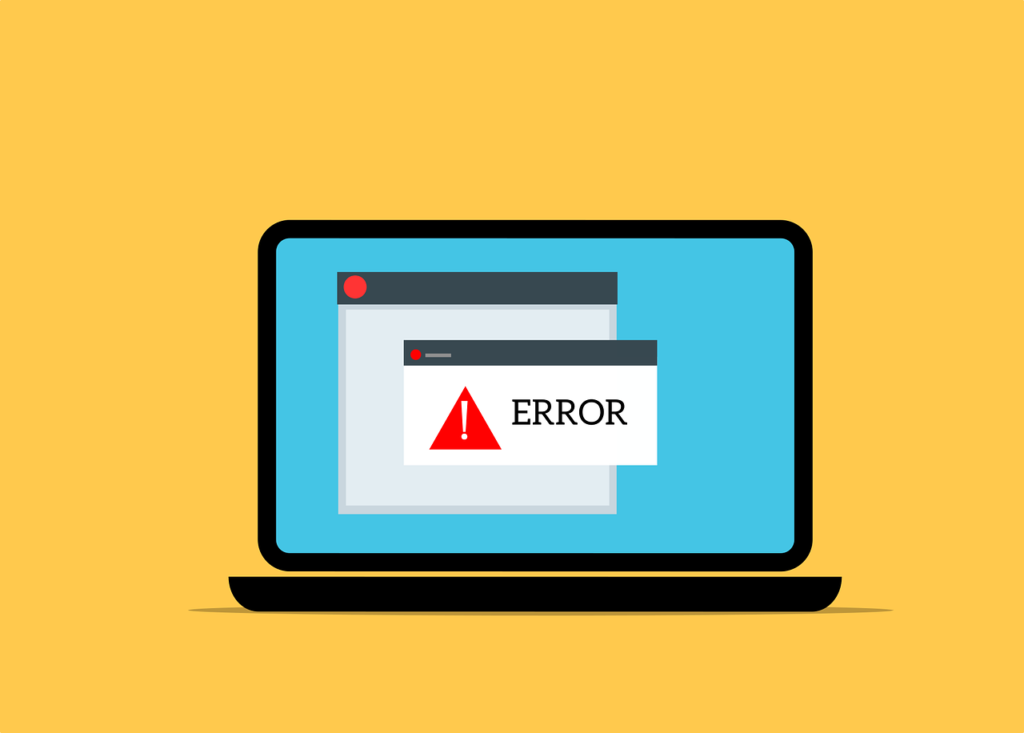
In Java programming, the .jar file is an essential and ubiquitous component. Standing for Java ARchive, .jar files are critical in bundling Java class files, associated metadata, and resources into a single, easily distributable package. This comprehensive guide will delve into the intricacies of .jar files, their creation, usage, and optimization, providing a thorough understanding of their functionality and importance.
Understanding .Jar Files
A .jar file is essentially a package file format used to aggregate many Java class files and associated metadata and resources (text, images, etc.) into one file for distribution. .Jar files are based on the ZIP file format and have the .jar file extension.
Structure of .Jar Files
A typical .jar file consists of:
- Manifest File: Located at
META-INF/MANIFEST.MF, this file contains information about the files contained in the archive. - Classes: Compiled Java classes packaged in the .jar file.
- Resources: Additional resources such as configuration files, images, and other data files required by the application.
The structure is similar to that of a ZIP file, which makes .jar files easy to manipulate using standard ZIP tools.
Creating .Jar Files
Tools and Requirements
To create .jar files, you will need the Java Development Kit (JDK). The JDK includes tools like the Java compiler (javac) and the jar utility, which are essential for compiling Java code and packaging it into .jar files.
Step-by-Step Guide
1. Writing Java Code
Start by writing your Java application. For example, let’s create a simple HelloWorld.java file:
public class HelloWorld {
public static void main(String[] args) {
System.out.println("Hello, World!");
}
}2. Compiling Java Code
Compile the Java code into bytecode using the javac command:
javac HelloWorld.javaThis will generate a HelloWorld.class file.
3. Packaging Compiled Code
Use the jar command to package the compiled code into a .jar file:
jar cvf HelloWorld.jar HelloWorld.classHere, c stands for create, v for verbose output, and f for the filename.
Creating a Manifest File
To specify an entry point for your application, you need to include a manifest file. Create a file named MANIFEST.MF with the following content:
Manifest-Version: 1.0
Main-Class: HelloWorldThen, create the .jar file including the manifest:
jar cvfm HelloWorld.jar MANIFEST.MF HelloWorld.classUsing .Jar Files
Running .Jar Files
To run a .jar file, use the java -jar command followed by the name of the .jar file:
java -jar HelloWorld.jarThis will execute the HelloWorld class specified in the manifest file.
Including .Jar Files in Projects
Using .Jar Files as Libraries
To use a .jar file as a library in your Java project, include it in your project’s classpath. In most IDEs, you can add .jar files to the project dependencies. For example, in IntelliJ IDEA:
- Right-click on your project.
- Select
Open Module Settings. - Go to the
Librariessection and add the .jar file.
Command-Line Compilation
When compiling from the command line, use the -cp (or -classpath) option:
javac -cp myLibrary.jar MyClass.javaAnd to run:
java -cp myLibrary.jar MyClassExtracting Contents
You can extract the contents of a .jar file using the jar command:
jar xvf HelloWorld.jarThis will extract all the files contained in the .jar archive to the current directory.
Advanced Topics
Signing .Jar Files
Signing a .jar file ensures the authenticity and integrity of the code, making it secure for distribution. Users can verify that the code has not been tampered with.
Step-by-Step Guide to Signing a .Jar File
- Generate a Key Pair:
Use thekeytoolto generate a key pair:
keytool -genkey -alias mykey -keyalg RSA -keystore mykeystore.jks- Sign the .Jar File:
Use thejarsignertool to sign the .jar file:
jarsigner -keystore mykeystore.jks HelloWorld.jar mykey- Verify the Signature:
Verify the signed .jar file:
jarsigner -verify HelloWorld.jarVersioning .Jar Files
Best Practices for Versioning
Maintaining version control of .jar files is crucial for managing dependencies and ensuring compatibility. Best practices include:
- Semantic Versioning: Use a versioning scheme like MAJOR.MINOR.PATCH (e.g., 1.0.0).
- Include Version in the Manifest: Add version information to the
MANIFEST.MFfile:
Manifest-Version: 1.0
Main-Class: HelloWorld
Implementation-Version: 1.0.0Optimizing .Jar Files
Techniques to Reduce Size
Minimizing the size of .jar files can improve performance and reduce deployment time. Techniques include:
- Removing Unused Classes and Resources: Ensure only necessary files are included.
- Compression: Use maximum compression options when creating .jar files:
jar cvfM HelloWorld.jar HelloWorld.classBest Practices for Performance Optimization
- Class Loading: Optimize class loading by organizing classes logically.
- Resource Management: Efficiently manage resources to avoid unnecessary memory consumption.
Common Issues and Troubleshooting
Common Problems
Issues with Running .Jar Files
- ClassNotFoundException: Ensure the manifest file correctly specifies the main class.
- NoClassDefFoundError: Verify that all dependencies are included in the classpath.
Classpath Problems
- Incorrect Classpath: Double-check the classpath settings when compiling and running applications.
- Missing Dependencies: Ensure all required .jar files are included.
Troubleshooting Tips
- Debugging Techniques: Use debugging tools and logs to identify and resolve issues.
- Tools for Troubleshooting: Utilize tools like
jvisualvmandjconsolefor monitoring and debugging Java applications.
Best Practices
Security Considerations
- Secure Coding Practices: Follow secure coding guidelines to prevent vulnerabilities.
- Managing Third-Party Libraries: Regularly update third-party libraries to the latest versions.
Efficient Management
- Proper Organization: Organize files and directories logically within the .jar file.
- Documentation: Include documentation and comments in the
MANIFEST.MFfile to provide clarity on the contents and purpose of the .jar file.
Popular Applications
Many widely-used applications and libraries are distributed as .jar files. For instance:
- Apache Tomcat: A popular Java web server and servlet container.
- Spring Framework: A comprehensive framework for building Java applications.
Case Studies from Industry
- Enterprise Applications: .Jar files are commonly used in enterprise environments for deploying Java applications.
- Mobile Applications: Android development often involves the use of .jar files for libraries and dependencies.
Benefits of Software Development
Advantages of Using .Jar Files
- Ease of Distribution: .Jar files bundle all necessary components into a single file, simplifying distribution.
- Modularity: .Jar files support modular development, allowing developers to break down applications into manageable components.
Conclusion
This guide has provided an in-depth look at .jar files, covering their creation, usage, and optimization. We explored the structure of .jar files, tools required to create them, and advanced topics like signing and versioning.
Understanding and effectively using .jar files is crucial for Java developers. They offer a convenient way to package, distribute, and manage Java applications and libraries. By following best practices and leveraging the full potential of .jar files, you can enhance the efficiency and security of your Java projects.
By mastering .jar files, you’ll be well-equipped to handle complex Java projects and contribute to the world of Java development with confidence and expertise.