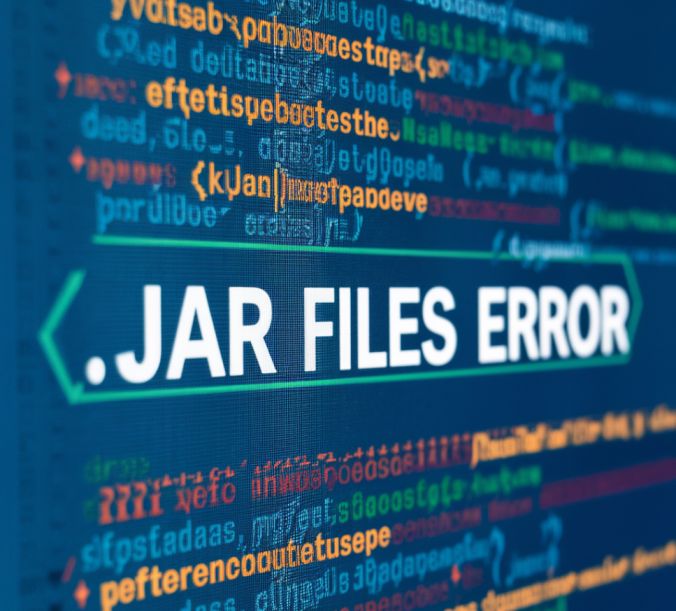
Java applications are distributed as .jar files, and to run these applications, .jar files need to be correctly associated with the Java Runtime Environment (JRE). However, it’s not uncommon for .jar file associations to become broken, leading to various issues when attempting to run Java applications.
This is where Jarfix, a small, free utility, comes into play. Jarfix is designed to fix these broken associations, ensuring that your .jar files open with the JRE as intended. In this article, we will discuss the common issues users encounter when using Jarfix and provide detailed solutions to resolve them.
Common Issues When Using Jarfix
Proper .jar file associations are crucial for the smooth running of Java applications. When these associations are broken, double-clicking .jar files might do nothing, open them in a different program, or result in error messages.
This can be a significant barrier for users who are not tech-savvy and rely on Java applications for their daily tasks. Fixing these associations ensures that Java applications run seamlessly, preventing disruptions and improving the user experience.
Jarfix Not Recognized by the System
Problem: When you attempt to run Jarfix, the system does not recognize the command or fails to execute the file.
Cause: This issue is often due to an incorrect download, a corrupted file, or missing permissions. It can also arise if the file has not been properly saved or if it was tampered with during the download process.
Solution:
- Verify the Download Source: Ensure that you have downloaded Jarfix from a reliable and official source. The official website for Jarfix is Jarfix.net. Avoid downloading from third-party websites that might offer corrupted or malicious versions of the tool.
- Check File Integrity: Once downloaded, confirm that the file is complete and not corrupted. You can do this by checking the file size and comparing it with the size listed on the official website. If there is a discrepancy, re-download the file.
- Run as Administrator: Right-click the Jarfix executable and select “Run as administrator” to ensure it has the necessary permissions to make changes to your system. This step is crucial because without administrative privileges, Jarfix may not be able to access or modify the necessary system files.
Jarfix Not Fixing .jar File Associations
Problem: After running Jarfix, .jar files still do not open correctly or behave as expected.
Cause: This issue might stem from deeper registry problems, conflicting software, or incorrect file paths. It’s also possible that another program has overridden the file associations, or there may be multiple versions of Java installed, causing confusion.
Solution:
- Registry Issues: Jarfix works by repairing the registry entries for .jar file associations. If the registry is heavily corrupted or modified, Jarfix might not work as intended. Use the Windows Registry Editor to manually check and correct .jar file associations. Be cautious while editing the registry; incorrect changes can cause system instability. Look for the registry key
HKEY_CLASSES_ROOT\.jarand ensure it points to the correct Java executable. - Conflicting Software: Ensure that no other software is interfering with Java or .jar file associations. This could include third-party file managers or system cleaners that modify file associations. Temporarily disable or uninstall such software and run Jarfix again.
- File Paths: Verify that the path to the Java executable (javaw.exe) is correctly set in your system’s PATH environment variable. Open Command Prompt and type
echo %PATH%to check if the Java path is listed. If not, add the correct Java path to the environment variables.
Error Messages During Jarfix Installation
Problem: Encountering error messages such as “Access Denied” or “File Not Found” during Jarfix installation.
Cause: These errors can occur due to insufficient administrative privileges, antivirus software blocking the installation, or the file being in a protected directory.
Solution:
- Administrative Permissions: Always run Jarfix with administrative privileges. Right-click the Jarfix file and select “Run as administrator.” This ensures that the tool has the necessary permissions to modify system settings.
- Antivirus Settings: Some antivirus programs may mistakenly flag Jarfix as a threat and block its execution. Temporarily disable your antivirus software during the installation of Jarfix. Remember to re-enable it after the process is complete.
- Protected Directories: Ensure that Jarfix is not located in a protected directory, such as Program Files or Windows. Move the Jarfix executable to a different location, such as your Desktop or Downloads folder, and try running it again.
Jarfix Running but .jar Files Still Not Executing
Problem: Jarfix appears to run successfully, but .jar files still do not execute or produce errors.
Cause: The issue might be related to the Java installation, environment variables, or corrupted .jar files. It’s also possible that the .jar file itself has issues that prevent it from running properly.
Solution:
- Reinstall Java: Uninstall the current Java version from your system and download the latest version from the official Java website. Ensure that you install the correct version (32-bit or 64-bit) based on your system architecture. During the installation, follow the prompts to set up Java properly.
- Set Environment Variables: Configure the JAVA_HOME environment variable and update the PATH variable to include the path to the Java executable. Open the System Properties, navigate to Advanced system settings, and click on Environment Variables. Under System Variables, create a new variable named
JAVA_HOMEand set its value to the path of your Java installation. Then, edit the PATH variable and add%JAVA_HOME%\bin. - Check .jar Files: Verify that the .jar files you are trying to run are not corrupted. You can do this by downloading a sample .jar file from a trusted source and attempting to run it. If the sample .jar file works, the issue might be with your specific .jar file.
Jarfix Interference with Other Applications
Problem: Other programs start malfunctioning after using Jarfix.
Cause: Jarfix modifies registry entries to fix .jar file associations, which can sometimes affect other applications that rely on these associations or Java settings.
Solution:
- Identify Conflicts: Determine which applications are affected and check if they rely on .jar file associations or Java. Applications like IDEs (Integrated Development Environments), Minecraft, or other Java-based programs might be impacted. Reconfigure these applications to use the correct Java path or re-associate .jar files as needed.
- System Restore: If you experience significant issues after using Jarfix, use a system restore point to revert your system to a previous state. This can undo any changes made by Jarfix. To create a restore point, go to Control Panel > System and Security > System > System Protection, and click on Create. To restore, go to the same location and click on System Restore, then follow the prompts to revert your system to an earlier state.
Regular System Maintenance
- Update Java Regularly: Keep your Java installation up to date to avoid compatibility issues and security vulnerabilities. Regular updates also ensure that you have the latest features and bug fixes.
- Registry Cleaning: Regularly clean and optimize your registry using trusted tools to prevent corruption and maintain system health. Be cautious with registry cleaners, as some can cause more harm than good if not used properly.
Creating System Restore Points
Backup Plan: Before making significant changes to your system, such as running Jarfix or modifying registry entries, create a system restore point. This provides a safety net in case something goes wrong. Regularly back up important data and settings to avoid data loss.
Conclusion
In this comprehensive guide, we’ve explored common issues users face when using Jarfix and provided detailed solutions to resolve them. Following the steps outlined, you can effectively fix .jar file association problems and ensure the smooth execution of Java applications. Remember to take preventive measures and maintain your system regularly to avoid future issues.